How to create a Single Property Website
- mic5398
- Feb 23, 2018
- 2 min read
You can create a Single Property Website by either ordering a professional photography shoot from Realtour, or by uploading your own images. Here are the easy step by step instructions for both.
With a photo shoot order
Realtour Single Property Websites and virtual tours are free with your photography orders. If you wish to create a Single Property Website using Realtour professional photography services log onto your account and follow these steps:
Click the Photo Shoot icon on your desktop

Click Create Listing

Complete your listing details, making sure that the green fields are filled in. You can also add as much detail as you wish to advertise your property's features.

Choose the photographer by clicking the date you wish to order your shoot

Choose the photo package you wish to order

Add any special instructions

Pay for your photo order and you will receive notice from the photographer with the time for your shoot. Once your photos are complete they will be uploaded into your account and your Single Property Website will be generated for free.
To edit your Single Property Website, log onto your account and click the Virtual Tour icon on your dashboard.

Click edit for the listing you wish to edit.

For instructions for editing each feature of your Single Property Website, scroll to the very bottom of the blog and click the purple feature link you wish to review.
With your own images
If you wish to create a Single Property Website with your own images and media, log onto your account and follow these easy steps:
Click the Virtual Tours icon on your dashboard

Click Create Listing

Complete your listing details, making sure that the green fields are filled in. You can also add as much detail as you wish to advertise your property's features.

Choose the Platinum package

Choose the Single Property Website option and click Create Tour

Upload your images, videos and other media by clicking the appropriate tab and the upload button. This will generate your Single Property Website. For instructions on editing additional features of your website, click links below.


























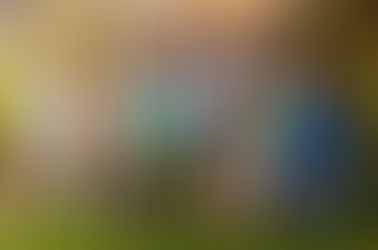
















Comments