How to set your mapblast
- mic5398
- Apr 11, 2019
- 2 min read
When you arrive on the Distribution tab, your listing appears in the center of the mapblast tool shown as the red icon (circled in blue). The red box indicates the recommended target area for your mapblast.
You can look at the amount of names covered in the area as well as the cost to the right of the map (highlighted in yellow).

If you are happy with this selection, and wish to send your eflyer right away you can click the "Complete Order" button.

If you wish to enlarge or shrink the area selected you can click the white circles on the box and drag them to change the size of the box.

To move the area selected click the red box and drag it to the area you wish to select.
You can also add a series of targets anywhere in the United States by clicking the “Add another target area" button. You will see a new box appear and you can move it by dragging it and you can also resize it.

You can delete a target area by clicking the X (circled in red) that appears on the target list to the right of the map.
You can choose to click the "Complete Order" button at any time. If you wish to set a date and time to send your eblast follow these instructions:
Click the Set Send Date tab:

Click the date you wish to send your eflyer on the calendar and then set the time on the drop-down menu

You will see the date and time you selected appear beneath the Complete order button. If this is correct, click complete order or correct your date and time on your left.

Your order will be sent at the date and time indicated.
Please note, that you CANNOT edit your date and time or edit the eflyer itself once you pay. If you wish to edit your eflyer or change the date and time to send your eflyer, please email michael@realtour.biz.

























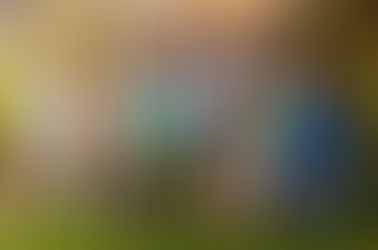
















Comments