How to use the Add Email My Contacts Tool
- mic5398
- Apr 18, 2019
- 2 min read
When sending an eflyer you have the choice to add your own contacts to your eblast. You can send to your own list alone, or add contacts used in hand with our list of agents. Here are the steps to follow for both:
Your Own Contacts
When you wish to send your elfyer to your own clients, prepare your eflyer as usual and then click the Distribution tab.

On the right hand of the screen, click the X beside the auto added target area to delete the target.

Next, click the Add Contacts tab. Here you can add a single email address, or as many as you wish in the white text box provided. Just click the box and type in or copy email addresses into the field. This can work well if you have an existing list that consists of just email addresses as you can copy them all at once and paste them into the field. You can then name and save your list.

Your lists will appear beneath the text box and MUST BE CHECKED to be included in your eblast.

The other options include uploading a CSV file. Just click the Upload CSV file button.

This selection will lead you to your computer so you can locate the file and select it to be uploaded.

Once you have uploaded contacts you can then click the check box for the lists you wish to include.
You can edit your lists by clicking the edit option and save them to keep them up to date conveniently in your Realtour account.

Mapblast & Contacts
If you wish to include a mapblast with your contacts do not click the X when you arrive on the Distribution tab. Instead, you can choose to add the target as is by clicking the Add Contacts tab to add your contacts OR you can choose to change the target by adjusting the handles of the red square. Just click them and pull them in or out to expand or shrink your target area.

You can also add additional targets.

You can then follow the Add Contact instructions.

























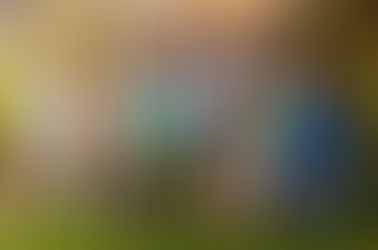
















Comments