How to add/edit captions for your virtual tour
- mic5398
- Sep 26, 2017
- 1 min read
You can create captions for your tour and single property website on the Photos/Arrange Tour tab. To get to your virtual tours and single property websites, log onto your account and click the virtual tours icon on your dashboard. Click edit for the tour in question and then follow these easy steps:
Step 1: Click the Photos tab and then click Arrange Tour
Step 2: Add/Edit Caption link below your image and a pop up window will appear
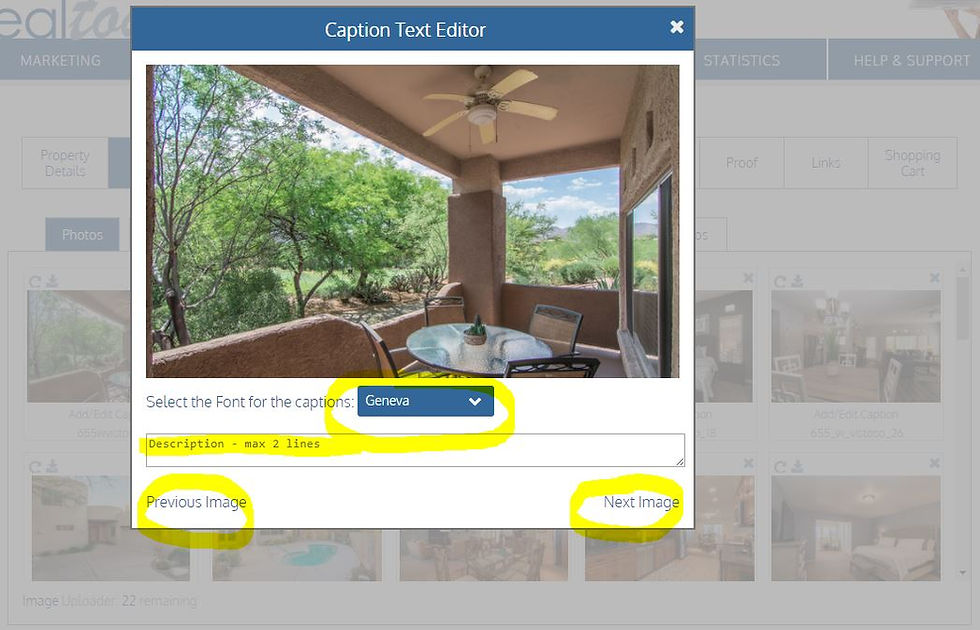
Step 3: Click your mouse in the text filed and type your caption. You can click the blue font selection box to change fonts and you caption will appear.
Step 4: To continue adding captions, just click the next image link circled here in yellow, or previous image if you wish to make changes.
When you roll over images in your Manage Photos box you can see your captions appear with a close up of your image as shown below.
Editing Captions
To edit a caption, simply click the Add/Edit Captions link and make the following changes as required:
Delete a caption by clicking the text box and deleting all of the copy.
Edit your captions, by clicking on the text box and correcting the copy as required.
Choose or change your font by clicking on the font selection box.

























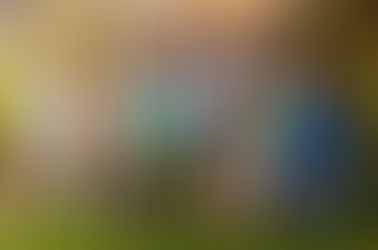
















Comments