How to use the Eflyer Mapblast Tool
- mic5398
- Jun 8, 2016
- 1 min read
When you select the mapblast option, your listing appears in the center of the mapblast too as the red icon. The red box indicates the area of the mapblast. You can look at the amount of names covered in the area as well as the cost to the right of the map.

If you are happy with this selection, you can click the "Continue" button.
If you wish to enlarge or shrink the area selected you can click the white circles on the box and drag them to change the size of the box.
To move the area selected click the red box and drag it to the area you wish to select.
You can also add a series of targets anywhere in the United States by clicking the “Add another target area" button. You will see a new box appear and you can move it by dragging it and you can also resize it.
You can delete a target area by clicking the red X that appears on the target list to the right of the map. Once you are happy, click the "Continue" button.

























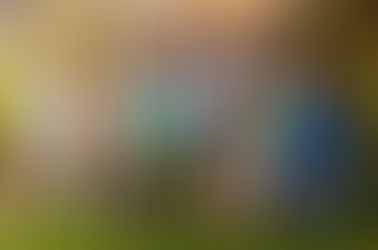
















Comments