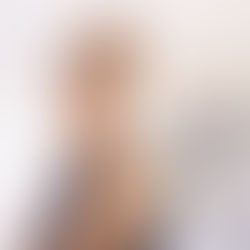How to Add Updated Info to your Account Contact
Keeping your contact information up to date is important as it allows you to create marketing materials with the correct phone numbers, broker, head shots, logos and social media links. When you need to update your contact information, add a new head shot or logo always remember it is best to do it before creating a new listing. Otherwise the old contact information will appear in your marketing materials and you will have to manually change them.
Here are the steps to follow:
Log onto your account and click the "My Account" option on the main navigation.

You will arrive on your contact information. To make changes simply click the field and make your updates. Remember to click "Save" before exiting the contact section.

You can also add your social media links to auto populate your single property websites and eflyers. Click the Social Media tab, highlight the fields and enter your links.

To add a new head shot or logo, click the tab and then the upload button to find your image. You can leave the old one in your account or click the X to remove it. If you are not going to delete the old image, remember that the image appearing in the first position on the left hand side of your folder is the one that will automatically populate your marketing materials. If you wish to change the order simply click the images and drag them to move them into position.