How to add branding to your virtual tour
- mic5398
- Sep 7, 2016
- 1 min read
To add branding to your virtual tour follow these easy steps:
Log onto your account and click the Virtual Tour icon on your dashboard.

Click edit for the tour requiring branding edits.

Click the Branding tab.

You will see your tour appear in the preview box.
To choose the colour, simply click the colour from the colour chart below the tour. Your tour will change in real time which can also be viewed in your preview box.
You can choose to add two agents or one.

To change your contact information, just click the text fields and make your changes.
To change or add a head shot or logo, simply click the button and the head shots and logos uploaded into your account will appear in the pop up box. Just click the one you wish to appear in your tour.


























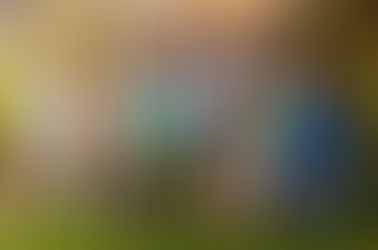
















Comments