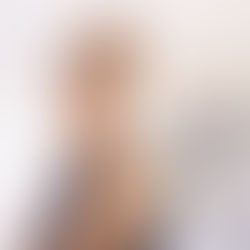How to order your Ready Made Newsletter
Ready Made Newsletters are available to send via email or to download as a PDF for print. Here are the easy steps to place your order.
Eflyer
Place a New Order for your Newsletter
Log onto your account and click your Eflyer icon on your dashboard.
Click Create Listing
Add the name of the newsletter in the address line in hand with your town, state and zip code
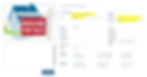
Go to the Newsletter category and choose the type of newsletter you would like to download
Click preview to look at the newsletter and select when you are ready to order
Your contact information will automatically appear from your account information
Click continue to view and continue when you are ready to send your newsletter
Choose the mapblast tool to send to fellow agents or select the contacts option to upload your list of clients.
There are two ways to order your Ready Made Print Newsletters. You can create one for free if you have placed an eflyer or photography order, or you can create one on its own for just $9.99. Here are the steps to follow for both.
Free Newsletter with Eflyer & Photography Orders
Log onto your account and click your Print Materials icon on your dashboard
Click Create New for any of your existing listings
Select the type of newsletter you would like: single sided, double sided or brochure

Go to the Newsletter category and choose the type of newsletter you would like to download
Click preview to look at the newsletter and select the newsletter of your choice
Your contact information will automatically appear from your account information, or you can add it or edit it by clicking the text boxes
Click continue to view and continue when you are ready to download your PDF
Click Download PDF
Place a New Order for your Newsletter
Log onto your account and click your Print Materials icon on your dashboard.
Click Create Listing
Add the name of the newsletter in the address line in hand with your town, state and zip code
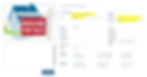
Select the type of newsletter you would like: single sided, double sided or brochure
Go to the Newsletter category and choose the type of newsletter you would like to download
Click preview to look at the newsletter and select when you are ready to order
Your contact information will automatically appear from your account information
Click continue to view and continue when you are ready to download your PDF
Click Download PDF