Understanding your virtual tours page
- mic5398
- Oct 3, 2017
- 2 min read
The Virtual Tours page allows you to manage, create and edit your tours.

Here are instructions for each scenario:
Listings with Virtual Tours

The Listings with Virtual Tours box is on the left hand side of your virtual tours page. This shows all the active tours you currently have in your account. You can:
Edit a tour by clicking the edit button
Upgrade a tour by clicking the Tour Packages button
Review the number of views for your tour by clicking the Statistics button
Set your tour inactive by clicking the Set Inactive button
To delete a listing completely you must first click the Set Inactive button, then click the Inactive Listings button and then click the Delete button for the listing
Listings without Virtual Tours

The Listings without Virtual Tours box shows any listings you have in your account that do not have a virtual tour. Each listing will indicate the status, such as In Progress if you are editing a tour and it is not yet complete, or Not Started for listings that do not have a tour at all. In this box you can:
Create and edit a new tour by clicking the Create Tour button
Edit a tour in progress by clicking the Edit Tour button
Set the listing inactive by clicking the Set Inactive button
Change the tour package by clicking the Tour Packages button
Create a New Virtual Tour

If you wish to create a new virtual tour that does not have a listing, click the Create Listing button.
Inactive/Active Listings
The Inactive Listings button takes you to listings that you have set as inactive. (This is a good place to check if you are looking for a tour that is no longer appearing in the Listing with Virtual Tours box.) You can:
Reactivate a tour/listing by clicking Set Active button
Delete a listing completely from your account by clicking the Delete button (Deleted listings cannot be retrieved)
Return to your active listings by clicking the Active Listings button


























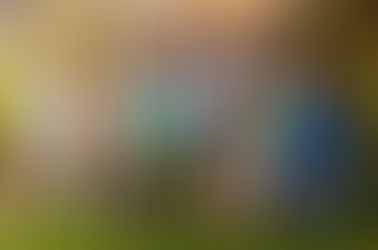
















Comments