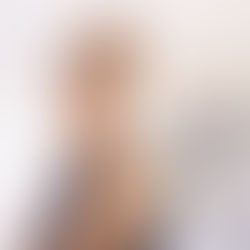How to download an existing Listing Presentation
If you have an existing Listing Presentation you wish to download, follow these steps:
Log onto your account and click "Edit Existing" on the Listing Presentation icon on your dashboard.

You will see all of the Listing Presentations in your account.

Download PDF
Just click the "Download PDF" button to download your PDF.

You will then see this page appear. You can use the download arrow to download to your computer or the printer icon to print the presentation shown in the red square in the upper right hand corner below.
Download Presentation
You also have the option to download the presentation. This is provided as a convenience, but in most cases either the PDF or the link is the best way to present your Listing Presentations. However if you still wish to download the entire presentation, click the Download button instead of the Download PDF button. You will be asked to save your files and it is important to make sure you pay attention to where you save your file so you can find it!

In more up to date systems you will then see your zipped folder appear at the bottom of your screen. You can double click the folder and you will have to "extract" the files as they will be in a zipped folder.

To "unzip" your presentation double click the folder and you will see a screen similar to this appear. Look for the "extract" option and click it and then click the "Extract All" folder. Keep in mind that the extraction process can vary based on the system you are using!