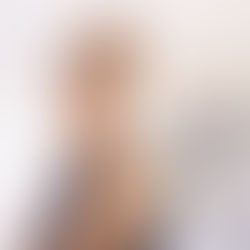How to Brand Your Virtual Tours for YouTube
When creating a virtual tour in your Realtour account, you can improve your exposure by choosing to post your tour on either our YouTube channel or your own. Although our system will add your contact information, many agents prefer to have more prominent branding on their tours. A good way to do this is to use our captions tool to have your contact information appear throughout the duration of the.

The step of adding captions should be completed before posting it to YouTube. To add branding captions follow these simple steps:
Go to the Manage Photos tab
Click the Edit/Add Captions link below your first image
In the Location field, Type the name of your company and then in the captions field type: For more information please call your name and phone number.
Copy your text and then click the Next Image link appearing in the bottom right corner of the image box.
Paste the copy into the next box and click Next Image and continue this until you have completed all of the images
You can roll over the images in the Manage Photos box to make sure you have covered all the images or proof your video and you will see your contact information appearing throughout the tour.
Once your tour is complete you will receive an email from us that includes a link to activate your YouTube posting. Click this link to provide permission to post it to YouTube.
Edit Tours Already Posted
You can add captions after your tour is live by logging onto your account, going to the Virtual Tours box on your dashboard, clicking edit existing and then click edit for the tour in question. You can then follow the steps above. In this case you will also have to go to the Virtual Tour Links tab, select YouTube and opt to post it on our YouTube site or yours.
As a final step you can download the video provided in our email and upload it to your own YouTube channel. For even more exposure you can choose to add your logo as a watermark on your YouTube Channel following the instructions here.
For step by step instructions for adding captions in general click here. For more information about our virtual tours please click here.